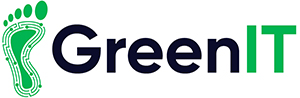Latest News, Teacher Resources
How to Make Your Windows Computer Faster : Tips & Tricks

At GreenIT, we take pride in refurbishing devices to a standard that makes them feel like new. However, even the most meticulously restored computer can slow down over time with regular use. If your Windows PC is starting to feel sluggish, don’t worry! We’ve compiled some simple and effective tips to help you restore its performance.
Disk Cleanup
Over time, your computer accumulates a lot of unnecessary files — think temporary files, system cache, and leftover data from uninstalled programmes. These can clutter your hard drive and slow down your system.
How to Perform Disk Cleanup:
- Open Disk Cleanup Tool: Type “Disk Cleanup” into the Start menu search bar and select the tool from the results.
- Select Drive: Choose the drive you want to clean (usually C:).
- Analyse Files: Disk Cleanup will scan your system and display a list of file types that can be safely deleted.
- Select and Delete: Tick the boxes next to the file types you want to remove and click “OK.” Confirm the deletion.
This simple step can free up space and reduce the load on your system, providing an immediate performance boost.
Defragment Your Hard Drive
If your PC uses a traditional hard drive (HDD), defragmenting it can significantly enhance performance. Fragmentation occurs when files are scattered across different parts of the drive, making it harder for the system to read them efficiently.
Steps to Defragment:
- Access Defragmentation Tool: Type “Defragment and Optimize Drives” into the Start menu search bar.
- Analyse the Drive: Select the drive you want to defragment and click “Analyse.”
- Defragment: If the analysis shows significant fragmentation, click “Optimise” to start the defragmentation process.
Note: If you have a Solid-State Drive (SSD), skip this step. SSDs don’t benefit from defragmentation and might even be harmed by it.
Uninstall Unnecessary Programs
Unused programmes can take up valuable space and slow down your computer. Reviewing and removing these programmes can help streamline your system.
How to Uninstall:
- Open Control Panel: Type “Control Panel” into the Start menu search bar.
- Go to Programmes and Features: Select “Uninstall a program.”
- Review and Remove: Look through the list of installed programmes and uninstall those you no longer need by selecting them and clicking “Uninstall.”
Manage Startup Programs
Some applications start automatically when you boot up your PC, which can significantly slow down your startup time. Limiting these can help your computer boot faster and run more smoothly.
Steps to Manage Startup Programmes:
- Open Task Manager: Press Ctrl + Shift + Esc to open Task Manager.
- Navigate to Startup Tab: Click on the “Startup” tab to see a list of programmes that launch on startup.
- Disable Unnecessary Programmes: Right-click on the programmes you don’t need at startup and select “Disable.”
Update Windows and Drivers
Keeping your operating system and drivers updated ensures that your PC runs with the latest performance improvements and security patches.
How to Update:
- Check for Windows Updates: Go to Settings > Update & Security > Windows Update and click “Check for updates.”
- Update Drivers: You can use Device Manager to update drivers manually or use a trusted third-party tool to simplify the process.
Scan for Malware
Malware can significantly impair your computer’s performance. Running regular scans can help keep your system secure and running smoothly.
How to Scan for Malware:
- Use Windows Defender: Go to Settings > Update & Security > Windows Security and run a full scan.
- Consider Third-Party Antivirus: For more thorough protection, you might use additional antivirus software.
Upgrade Your Hardware
Sometimes, software tweaks aren’t enough. If your computer continues to lag, consider a hardware upgrade. Adding more RAM or switching to an SSD can provide a significant speed boost.
Common Hardware Upgrades:
- Increase RAM: More memory allows your computer to handle more tasks simultaneously.
- Switch to an SSD: SSDs are much faster than traditional HDDs and can drastically reduce boot and load times.
At GreenIT, we refurbish computers to ensure they meet high standards of quality and performance. However, even the best machines can slow down over time with everyday use. By following these steps, you can keep your Windows PC running smoothly and efficiently. Regular maintenance is key to a long-lasting, high-performing computer.
For more tips or if you need professional assistance, don’t hesitate to contact GreenIT. We’re here to help keep your technology in top shape!