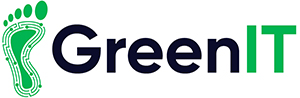At GreenIT, we understand how integral your iPad is to your daily life, whether for work, school, or entertainment. However, like any tech device, iPads can encounter issues from time to time. Fortunately, many of these problems have simple solutions that you can try at home. In this blog post, we’ll explore the most common iPad issues and provide easy fixes to get your device back in top shape.
1. iPad Won’t Turn On
Common Cause: This issue can be due to a drained battery, software glitches, or hardware problems.
Easy Fixes:
- Charge Your iPad: Connect your iPad to a power source using the original charger and cable. Allow it to charge for at least 15-30 minutes before attempting to turn it on again.
- Force Restart: If charging doesn’t work, try a force restart. Press and hold the Home button (for iPads with a Home button) and the Power button simultaneously until the Apple logo appears. For newer models without a Home button, press and quickly release the Volume Up button, press and quickly release the Volume Down button, then press and hold the Power button until the Apple logo appears.
2. iPad Running Slowly
Common Cause: Over time, apps and processes can slow down your iPad’s performance.
Easy Fixes:
- Close Background Apps: Double-click the Home button or swipe up from the bottom of the screen to see all open apps. Swipe up on each app to close it.
- Clear Cache: Go to Settings > Safari > Clear History and Website Data to remove cached data that might be slowing down your device.
- Restart Your iPad: Sometimes, a simple restart can resolve performance issues. Press and hold the Power button, then slide to power off. Turn it back on after a few seconds.
3. Wi-Fi Connectivity Issues
Common Cause: Network issues, router problems, or software glitches can cause Wi-Fi connectivity issues.
Easy Fixes:
- Toggle Wi-Fi: Go to Settings > Wi-Fi, turn off Wi-Fi, wait a few seconds, and then turn it back on.
- Restart Your Router: Unplug your router, wait for about 30 seconds, and plug it back in. Allow it to fully restart, then reconnect your iPad.
- Forget and Reconnect: Go to Settings > Wi-Fi, tap on your network, then tap “Forget This Network.” Reconnect by selecting the network again and entering your password.
4. iPad Not Charging
Common Cause: This can be due to a faulty cable, charger, or port.
Easy Fixes:
- Inspect the Cable and Charger: Check for any visible damage to the cable or charger. If possible, try using a different cable and charger to see if the issue persists.
- Clean the Charging Port: Dust and debris can accumulate in the charging port, preventing a proper connection. Use a soft brush or a can of compressed air to gently clean the port.
- Restart Your iPad: Sometimes, restarting your device can resolve charging issues. Follow the steps mentioned above for restarting your iPad.
5. Unresponsive Screen
Common Cause: An unresponsive screen can be due to software glitches or physical damage.
Easy Fixes:
- Remove Screen Protector: If you have a screen protector, it might be interfering with touch sensitivity. Try removing it to see if the screen becomes responsive.
- Force Restart: As described earlier, perform a force restart to resolve temporary software glitches.
- Update iOS: Go to Settings > General > Software Update to check for any available updates. Installing the latest iOS version can fix bugs and improve performance.
When to Seek Professional Help
While these fixes can resolve many common iPad issues, some problems might require professional attention. If your iPad continues to experience issues despite trying these solutions, it’s best to consult with a professional repair service like GreenIT. We offer expert diagnostics and repairs to ensure your device functions optimally as long as they were purchased from us.
Your iPad is a valuable tool, and keeping it in good working order is essential. By understanding common issues and their easy fixes, you can often troubleshoot problems on your own. At GreenIT, we’re always here to help with more complex issues or provide professional repair services when needed. Don’t hesitate to reach out to us.