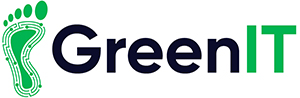Latest News, Teacher Resources
What to Do When Your Device Blue Screens: A Comprehensive Guide
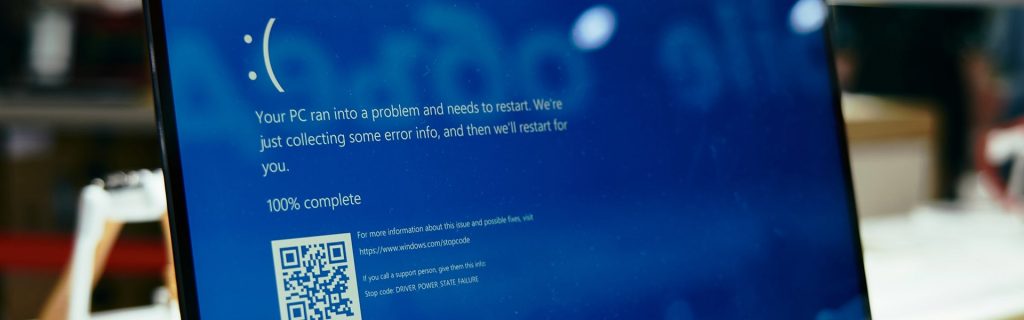
Encountering a Blue Screen can be alarming and frustrating. Whether you’re using a Windows laptop, a Chromebook, or any other type of device, understanding the steps to take when this happens can help you get back on track quickly. Here’s a guide to help all types of laptop users handle a blue screen issue effectively.
Understanding the Blue Screen
A Blue Screen occurs when Windows encounters a critical error that it cannot recover from, often related to hardware or software issues. The screen typically displays a blue background with white text outlining the error, and the system needs to restart.
Immediate Steps to Take
-
Note the Error Code: Before the system restarts, take note of the error code displayed on the blue screen. This code can be crucial for diagnosing the issue later.
-
Restart Your Device: Often, simply restarting your laptop can resolve a temporary glitch. If the Blue Screen reappears, further investigation is needed.
Diagnosing the Issue
-
Check for Updates:
- Windows Updates: Ensure that your operating system is up to date. Go to Settings > Update & Security > Windows Update and check for updates. Installing the latest updates can often resolve underlying issues.
- Driver Updates: Outdated or corrupted drivers are a common cause of a Blue Screen. Use Device Manager to check for driver updates. Right-click on Start, select Device Manager, and look for devices with a yellow exclamation mark. Right-click and select Update driver.
-
Run a System Scan:
- Use Windows built-in tools to scan for and repair system issues. Open Command Prompt as an administrator and run the following commands:
sfc /scannow
- This will scan and repair corrupted system files.
- Follow up with:
DISM /Online /Cleanup-Image /RestoreHealth
- This command will repair the Windows image.
- Use Windows built-in tools to scan for and repair system issues. Open Command Prompt as an administrator and run the following commands:
-
Check for Hardware Issues:
- Memory Check: Faulty RAM can cause a Blue Screen. Use Windows Memory Diagnostic tool by typing “Windows Memory Diagnostic” in the search bar, running the tool, and following the prompts.
- Hard Drive Check: Corrupted hard drive sectors can also cause blue screens. Use the Check Disk utility by typing “chkdsk /f /r” in Command Prompt (admin) and restarting your device to scan and repair the hard drive.
Advanced Troubleshooting
-
Safe Mode:
- Boot your laptop in Safe Mode to troubleshoot without third-party software interference. Press Shift + Restart to access the advanced startup options, then navigate to Troubleshoot > Advanced options > Startup Settings > Restart. Select Enable Safe Mode from the list.
-
System Restore:
- If the Blue Screening started after a recent change, use System Restore to revert your system to a previous state. Search for “System Restore” in the start menu, select a restore point, and follow the instructions.
-
Check Event Viewer:
- The Event Viewer can provide detailed logs of the system events leading up to the Blue Screen Search for “Event Viewer” in the start menu, navigate to Windows Logs > System, and look for critical errors around the time of the Blue Screen.
Preventive Measures
- Regular Updates: Keep your system, drivers, and applications up to date to prevent compatibility issues and security vulnerabilities.
- Antivirus Software: Regularly scan your system with reliable antivirus software to protect against malware that can cause Blue Screens.
- Backup Your Data: Regularly back up important files to avoid data loss in case of critical system failures.
When to Seek Professional Help
If you’ve tried all the above steps and still encounter Blue Screens, it might be time to seek professional assistance. Persistent Blue Screen can indicate deeper hardware issues that requires expert diagnosis and repair. You can contact GreenIT Repair Center and submit a ticket here.